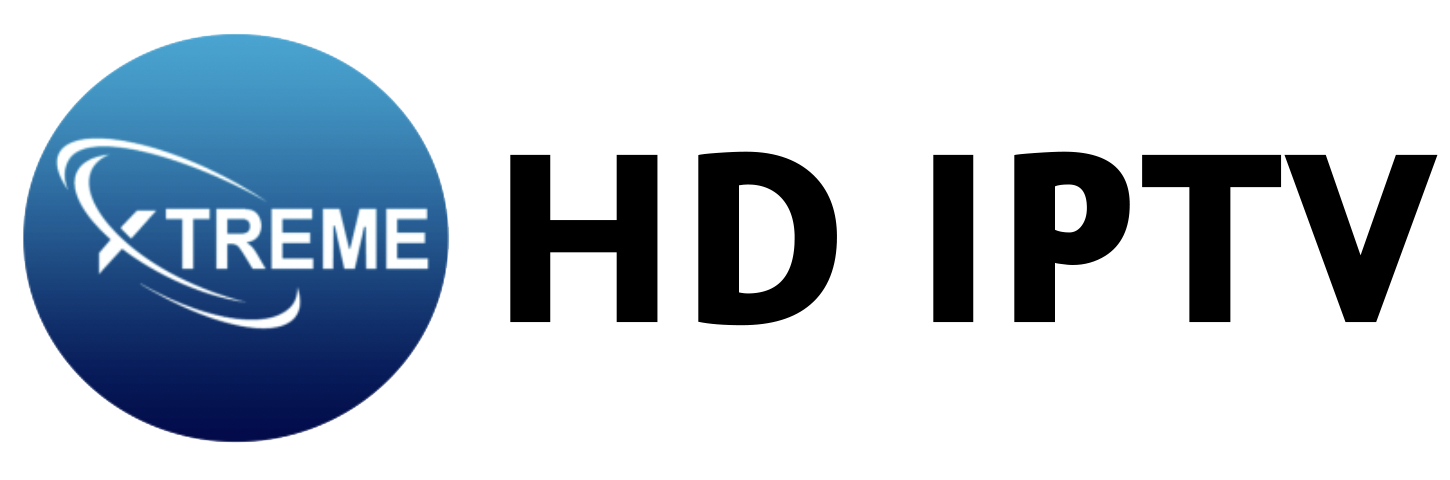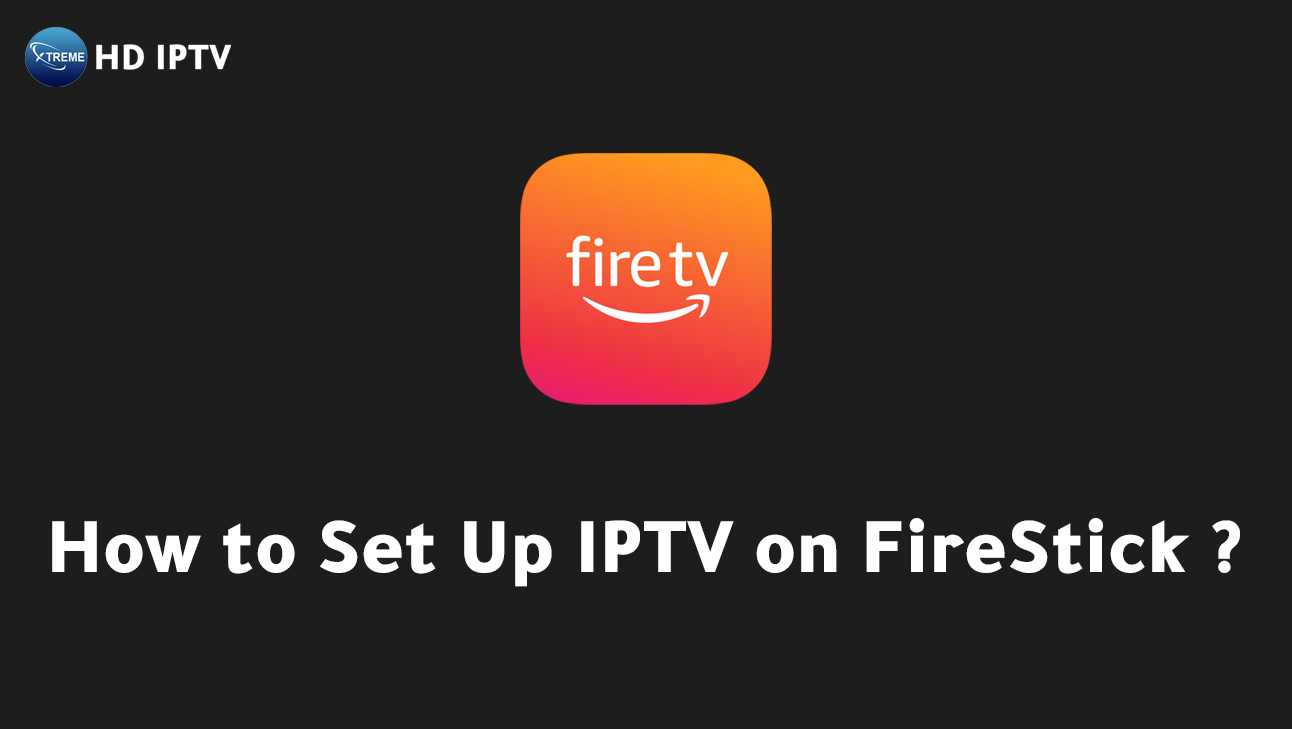
Are you struggling to set up IPTV on your FireStick? This guide simplifies the process, ensuring you enjoy seamless streaming of your favorite content. By following straightforward steps, you can transform your FireStick into an entertainment hub with access to countless IPTV channels and on-demand videos.
We’ll demystify the technical aspects of configuring your device, installing the necessary apps, and optimizing your viewing experience. Dive in to discover how to maximize your FireStick’s potential for diverse entertainment options without the usual complexities. This guide is perfect for tech-savvy viewers eager to enhance their streaming setup.
Preparing Your FireStick for IPTV Setup
To begin setting up IPTV on your FireStick, it is crucial to first connect the device to a stable Wi-Fi network and complete the initial setup. This step ensures that your FireStick is ready to download and install any necessary applications. Start by plugging in your FireStick, following the on-screen instructions to select your preferred language, and connecting to a Wi-Fi network. Make sure that the internet connection is strong and steady, which is vital for streaming IPTV content without interruptions.
Accessing the Developer Options on your FireStick is the next step in the preparation process. Navigate to Settings from the FireStick home screen, then select My Fire TV. In this menu, choose Developer Options to access the settings required to install third-party apps. This setup allows your device to accept installations from unknown sources, a necessary feature for downloading IPTV applications that are not available in the Amazon App Store.
- Go to Settings on your FireStick.
- Select My Fire TV.
- Click on Developer Options.
- Enable Install unknown apps or Apps from Unknown Sources.
Preparation is key to ensuring a smooth IPTV setup on your FireStick. By following these steps, you enable your device to accommodate IPTV applications, setting the stage for a seamless entertainment experience. Proper setup minimizes potential issues during installation and usage, making your IPTV streaming journey more enjoyable.
Installing the Downloader App on FireStick
To install IPTV apps on your FireStick, begin by downloading the essential Downloader app. This app is crucial for sideloading IPTV applications that are not available directly from the Amazon App Store. Start by navigating to the FireStick home screen and selecting the “Find” option. Click on “Search” and type “Downloader” in the search bar. Once the Downloader app appears, select it and follow the on-screen instructions to install it.
- Open the Downloader app once installed.
- Grant any necessary permissions requested by the app.
- Launch the app to begin using it for IPTV installations.
The Downloader app plays a vital role in the IPTV setup process on your FireStick. It enables users to access and install IPTV services by allowing the download of applications from external sources. This capability is indispensable for those seeking to enhance their streaming experience with a vast array of IPTV content. By following these steps, users can effectively prepare their FireStick for seamless IPTV streaming.
Installing IPTV Apps Using the Downloader
To begin installing IPTV apps on your FireStick, the first step is to contact a reputable IPTV service provider like XtremeHD IPTV. This provider will supply you with the necessary IPTV link required for installation. Once you have obtained the link, you’re ready to proceed with the installation process using the Downloader app on your FireStick. This method allows you to sideload IPTV applications not available in the Amazon App Store, expanding your streaming options significantly.
- Open the Downloader app on your FireStick.
- In the URL field, enter the IPTV link provided by your service provider.
- Click on Go to initiate the download process.
- Once the app is downloaded, select Install to begin the installation.
- After installation, click Open to launch the IPTV app.
The installation process is straightforward and efficient once you have the IPTV link. After entering the link in the Downloader app, the application will download and install automatically. This process ensures that the IPTV app is correctly installed on your FireStick, allowing you to access a wide range of TV channels, movies, and series. It’s essential to follow each step carefully to ensure a seamless installation without errors.
Upon successfully installing the IPTV app, users can enjoy an extensive selection of IPTV channels, offering diverse content from various regions and genres. With XtremeHD IPTV, you gain access to high-quality HD and 4K streaming options, enhancing your viewing experience.
This access not only expands your entertainment library but also delivers consistent and reliable streaming services, ensuring uninterrupted access to your favorite shows and channels.
Enabling IPTV Services and Configuring Channels
Choosing the right IPTV service is crucial for maximizing your FireStick experience. XtremeHD IPTV emerges as a top choice, promising seamless streaming and an extensive library of content. Alternatively, popular services such as Smart IPTV or GSE IPTV offer access to live television, movies, and series directly on your FireStick.
These services boast user-friendly interfaces and compatibility with various devices, ensuring a smooth setup process. By selecting a reliable service like XtremeHD IPTV, users can enjoy uninterrupted streaming and high-definition quality.
Configuring Channel Playlists
Configuring channel playlists is a straightforward process with services like XtremeHD IPTV, Smart IPTV, or GSE IPTV. Users can upload channel playlists using File and URL formats, providing flexibility in content selection.
To start, access your chosen IPTV app on the FireStick and navigate to the playlist section. From there, select the option to upload a playlist via File or URL. Enter the required details or upload the file directly, and the app will automatically populate the channel list. This method allows for quick and efficient customization of your viewing options.
Customizing channel lists is a key feature of IPTV services that enhances the user experience. With services like XtremeHD IPTV, users can easily organize channels based on preferences, grouping them by genre or region.
This personalization ensures that your favorite channels are easily accessible, reducing the need to sift through extensive lists. Additionally, adjusting channel lists can optimize the FireStick interface for faster navigation and a more enjoyable viewing experience.
Optimizing the viewing experience on your FireStick involves not only customizing channel lists but also leveraging the advanced features offered by IPTV services.
XtremeHD IPTV provides high-definition streaming options, including HD and 4K, which elevate the quality of the content. Users should explore features like Electronic Program Guides (EPG) and Video on Demand (VOD) to fully utilize their IPTV service.
These features enhance the overall entertainment experience, offering a comprehensive and engaging way to enjoy television content.
Legal and Security Considerations for IPTV on FireStick
Is it legal to use IPTV services on FireStick? The legality of using IPTV services largely depends on the content being streamed and the service provider’s licensing agreements.
It’s essential to choose legitimate services like XtremeHD IPTV that comply with legal standards and offer licensed content. Some IPTV apps, such as Smart IPTV, are not available in the Amazon App Store. This absence raises potential safety concerns, as apps outside the official store may not adhere to Amazon’s security standards.
- Verify the legality of the IPTV service you choose.
- Only download apps from reliable sources.
- Regularly update your FireStick and installed apps for security.
Why should you use a VPN when streaming IPTV content? A VPN is crucial for privacy and security when accessing IPTV services, especially third-party content. It encrypts your internet connection, protecting your data from potential threats. VPNs mask your IP address, ensuring anonymity while you stream.
This protection is vital to avoid potential legal and privacy issues associated with unverified IPTV services. By ensuring your connection is secure, you can enjoy a worry-free streaming experience on your FireStick.
Troubleshooting Common IPTV Issues on FireStick
Experiencing issues such as buffering or app crashes while using IPTV on your FireStick can be frustrating. These problems often arise from unstable network connections or device compatibility issues.
Buffering might occur if the internet speed is insufficient for streaming high-quality content. App crashes could be due to the FireStick’s limited processing power or outdated software. Identifying these common problems is the first step toward a seamless IPTV experience.
- Check your network settings to ensure a stable internet connection.
- Verify that your FireStick is compatible with the IPTV app in use.
- Update the FireStick’s software regularly to prevent app crashes.
- Clear the app’s cache to enhance performance and reduce buffering.
Final Words
Setting up IPTV on FireStick involves preparing your device, installing necessary applications, and configuring IPTV channels. Beginning with essential FireStick settings, users enable app installations. The Downloader app is critical for sideloading IPTV apps, providing access to diverse entertainment content.
Contact an IPTV provider to obtain the IPTV link for installation. Configure IPTV services using tools like Smart IPTV or GSE IPTV for customized playlists. Address legal concerns, using a VPN for security. Troubleshoot issues like buffering by checking network settings and keeping the device updated.
With these steps, enjoy an enhanced streaming experience.
How do I set up IPTV on FireStick?
Setting up IPTV on FireStick involves connecting it to Wi-Fi, enabling “Apps from Unknown Sources,” installing the Downloader app, and using it to sideload the IPTV app from a provided link.
Do I need a VPN for IPTV on Fire Stick?
Using a VPN is highly recommended for IPTV on Fire Stick to enhance privacy and security while streaming. It helps protect user data and keeps the streaming activity private.
What is the best IPTV program for Fire Stick?
The best IPTV program for Fire Stick varies based on user preferences, but popular options include Smart IPTV, GSE IPTV, and IPTV Smarters Pro for live TV and channel configuration.
How to create an IPTV username and password?
Creating an IPTV username and password requires contacting your IPTV service provider. They will provide account credentials upon subscribing to their services.
What should I do if IPTV Smarters is not working on FireStick?
To troubleshoot IPTV Smarters on FireStick, verify your network connection, clear app cache, and restart the FireStick. Update or reinstall the app if the issue persists.
What is the best free IPTV player for FireStick?
Popular free IPTV players for FireStick include VLC Media Player, Perfect Player, and IPTV Smarters. These options support various streaming formats and are compatible with FireStick.